Philips DVP5990/12 Manuel d'utilisateur
Naviguer en ligne ou télécharger Manuel d'utilisateur pour Lecteurs de DVD Philips DVP5990/12. Philips DVD player with HDMI and USB DVP5990/12 User manual Manuel d'utilisatio
- Page / 55
- Table des matières
- DEPANNAGE
- MARQUE LIVRES




- EN DVD Video Player 6 1
- FR Lecteur de DVD 56 1
- DE DVD-Videoplayer 156 1
- NL DVD-videospeler 206 1
- Laser Safety 5
- Table of contents 6
- General Information 8
- Your DVD Player 9
- Remote Control 10
- Remote Control (continued) 11
- Basic Connections 13
- Basic Connections (continued) 14
- Optional Connections 17
- General Setup Page 18
- Getting Started (continued) 19
- Auto Wake Up TV 21
- System Standby 21
- EasyLink 21
- Disc Operations 22
- Disc Operations (continued) 23
- USB Operation 34
- Create MP3 les 35
- Setup Menu Options 36
- (continued) 39
- Sharpness 0 43
- Personal Picture Setup 43
- Old Password 47
- New Password 47
- Confirm PWD 47
- Software upgrade 48
- Troubleshooting 49
- Troubleshooting (continued) 50
- Speci cations 53
- Glossary 54
- Glossary (continued) 55
Résumé du contenu
Register your product and get support atwww.philips.com/welcomeEN DVD Video Player 6FR Lecteur de DVD 56ES Reproductor de vídeo DVD 106DE DVD-Videopl
English10Remote Controla 1 (Standby-On) – Turns on this unit or turns off to normal standby mode.b ç (Open/Close)– Opens/closes the disc tray.c REP
English11Remote Control (continued)j DISC MENU– Enters or exits disc contents menu.– For VCD 2.0 and SVCD, turns on or off the playback control mode
English12Remote Control (continued)Using the remote controlA Open the battery compartment.B Insert two batteries type R03 or AAA, following the indica
English13Basic ConnectionsOption 2: Using Composite Video sockets (CVBS)You can connect this unit to a TV through the composite video cable which pro
English14Option 3: Using Component Video sockets (Y Pb Pr)You can connect this unit to a TV through the component video cables which provides superi
English15Basic Connections (continued)Option 4: Using HDMI or DVI TV socketHDMI (High De nition Multimedia Interface) is a digital interface that al
English16Step 2: Connecting the power cordAfter everything is connected properly, plug the AC power cord into the power outlet.Never make or cha
English17Connecting to an Analogue Stereo SystemYou can connect this unit to a two channel stereo system (e.g. mini system, analogue receiver) in orde
English18Finding the correct viewing channelA Press 2 to turn on this unit.B Turn on the TV and switch it to the correct video-in channel. You should
English19Audio, Subtitle and Disc Menu language for DVD playbackYou can select your preferred language settings for DVD playback. If the selected lang
2Important notes for users in the U.K.Mains plugThis apparatus is tted with an approved 13 Amp plug. To change a fuse in this type of plug proceed as
English20Getting Started (continued)Setting up Progressive Scan feature(for Progressive Scan TV only)The progressive scan displays twice the number of
English21Getting Started (continued)Setting the EasyLink controlThis feature enables HDMI CEC compliant devices to control each other with a single re
English22Playable discsThis unit plays:– Digital Versatile Discs (DVDs)– Video CDs (VCDs)– Super Video CDs (SVCDs)– Finalised DVD Recordable (DVD±R
English23Notes:– If the inhibit icon appears on the TV when a button is pressed, it means the function is not available on the current disc or at
English24Disc Operations (continued)Helpful Hints:– For video disc, playback always resumes from the point where it was last stopped. To start playba
English25Other playback features for video discs OKRETURN/TITLEDISC MENUSUBTITLEZOOMAUDIO/CREATE MP3Note:The operating features described here might n
English26ZoomingThis option allows you to zoom and pan through the picture on the TV.A During playback, press ZOOM repeatedly to select a different zo
English27Using Display menu options This unit can display the disc playback information (for example, title or chapter number, elapsed playing time),
English28Viewing playing timeIt shows the remaining/elapsed time display of the current disc. A Move to { Time Disp } in the display menu and press .
English29Special Audio CD featureThis is a time search option for audio CD playback. Playback skips to the time you input, within the disc or track.A
3This product complies with the radio interference requirements of the European Community.This product complies with the requirements of the following
English30Playing a DivX® discThis unit supports the playback of DivX movie which you can copy from your computer onto a recordable disc. See ‘Setup Me
English31Disc Operations (continued)Playing a JPEG photo disc (slide show) Before you start ... Turn on your TV to the correct Video In channel. See ‘
English32Disc Operations (continued)MP3 Music 1MP3 Music 2Picture 1--\MP301:42 04:40 128kbps 001/020MP3MP3Playing a MP3/ WMA/WMV discThis unit c
English33Disc Operations (continued)Playing music and photo les simultaneouslyYou can create a musical slide show playback if the disc contains both
English34You can play or view the data les (JPEG, MP3, WMA, WMV or DivX®) in the USB ash drive. However, editing or copying the data le is not p
English35Create MP3 lesCreating audio CD to MP3 formatThis feature allows you to convert audio tracks from an audio CD into MP3 format. The created
English36Accessing the setup menuYou can change the settings in this unit to suit your particular requirements. SETUPOKA Press SETUP on the remote co
English37Setup Menu Options (continued)General Setup Page (underlined options are the factory default settings)Not all discs are rated or coded by the
English38Setup Menu Options (continued)General Setup Page (underlined options are the factory default settings)Volume DivX(R) VOD Code This setting a
English39Audio Setup Page (underlined options are the factory default settings)Setup Menu Options (continued)Analogue OutputDigital Audio SetupThis se
4‘CONSUMERS SHOULD NOTE THAT NOT ALL HIGH DEFINITION TELEVISION SETS ARE FULLY COMPATIBLE WITH THIS PRODUCT AND MAY CAUSE ARTIFACTS TO BE DISPLAYE
English40Audio Setup Page (underlined options are the factory default settings)Setup Menu Options (continued)Digital Audio SetupHDMI AudioSound ModeCo
English41Audio Setup Page (underlined options are the factory default settings)Setup Menu Options (continued)CD UpsamplingNight ModeThis feature enabl
English42Video Setup Page (underlined options are the factory default settings)Setup Menu Options (continued)Select the colour system that matches the
English43Video Setup Page (underlined options are the factory default settings)Setup Menu Options (continued)This unit provides three prede ned sets
English44Video Setup Page (underlined options are the factory default settings)Setup Menu Options (continued)It provides the picture settings to enhan
English45Video Setup Page (underlined options are the factory default settings)Setup Menu Options (continued)Continued...{ EasyLink } – Enable HDMI
English46Preference Page (underlined options are the factory default settings)Setup Menu Options (continued)Audio Parental Select the preferred audio
English47Mp3/Jpeg Navigator can only be set if the disc is recorded with a menu. It allows you to select different display menus for easy navigation.{
English48Software upgradeInstalling the latest softwarePhilips provides software upgrades to make sure that this unit is compatible with the newest fo
English49Troubleshooting– Press 1 on the unit to turn on the power.– Ensure that the AC outlet has power.– Disconnect the power cord from the pow
5This product incorporates copyright protection technology that is protected by method claims of certain U.S. patents and other intellectual property
English50Troubleshooting (continued)The remote control does not function properly.The unit does not start playback.The buttons on the unit do not work
English51Troubleshooting (continued)Picture freezes momentarily during playback.Unable to select Progressive Scan on/off.No audio output from HDMI con
English52Troubleshooting (continued)Certain DivX files do not play or are skipped.The contents of the USB ash drive cannot be read.Slow operation of
English53Speci cationsTV STANDARD (PAL/50Hz) (NTSC/60Hz)Number of lines 625 525Playback Multistandard (PAL/NTSC)VIDEO PERFORMANCEVideo DAC 12 bit
English54GlossaryAnalogue audio: Sound that has not been turned into numbers. Analogue sound is available when you use the AUDIO LEFT/RIGHT sockets. T
English55MP3: A le format with a sound data compression system. ‘MP3’ is the abbreviation of Motion Picture Experts Group 1 (or MPEG-1) Audio Layer3
English6Table of contents GeneralGeneral Information ...
English7Table of contentsUsing Display menu options ...
English8General InformationWARNING!This unit does not contain any user-serviceable parts. Please leave all maintenance work to quali ed personnel.Set
English9Your DVD Playera 1 (Standby-On) – Turns on this unit or turns off to normal standby mode.b Disc trayc ç (Open/Close)– Opens/closes the
Plus de documents pour Lecteurs de DVD Philips DVP5990/12








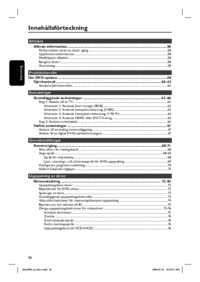



 (38 pages)
(38 pages) (51 pages)
(51 pages) (22 pages)
(22 pages) (36 pages)
(36 pages)









Commentaires sur ces manuels